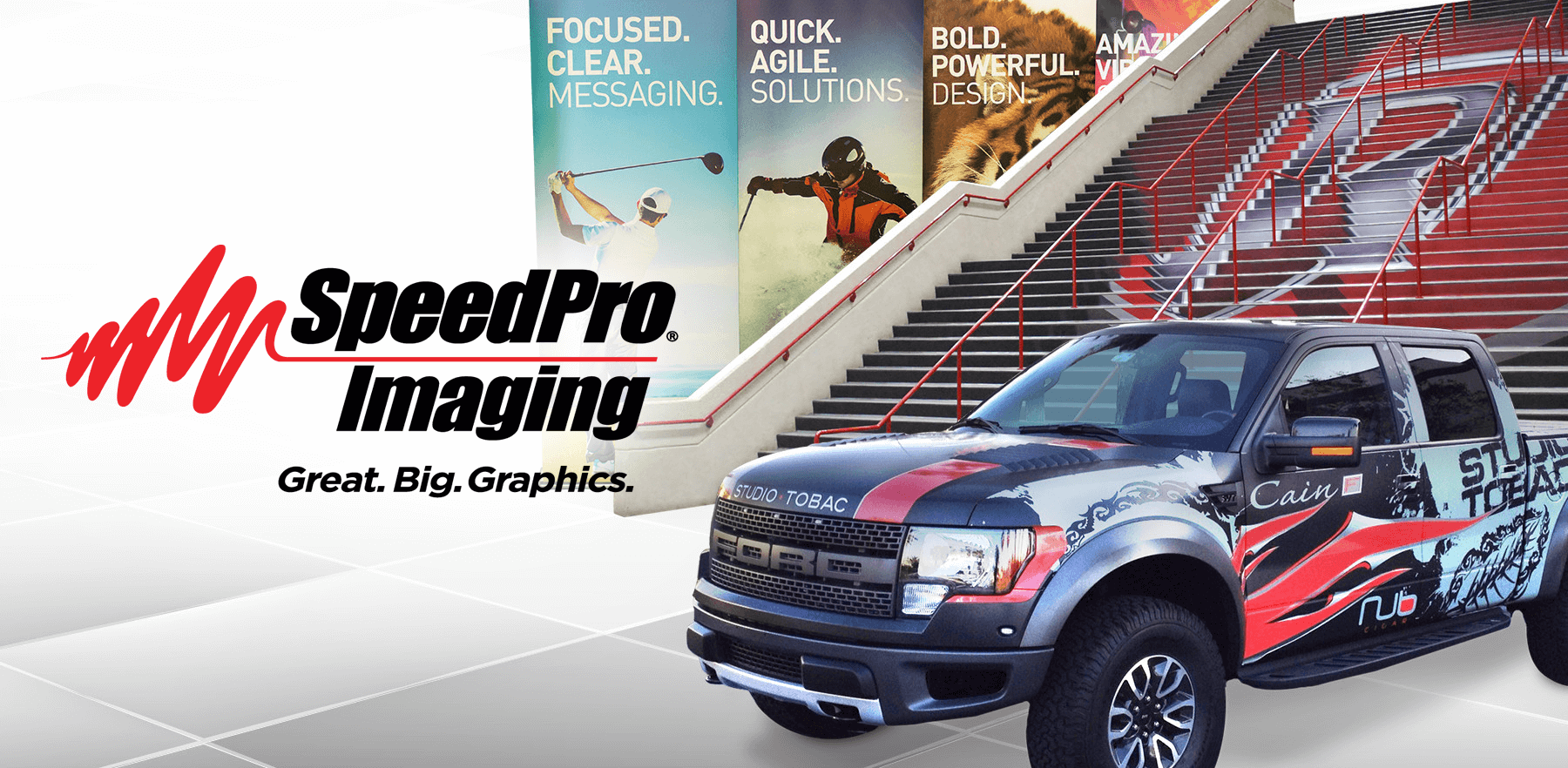
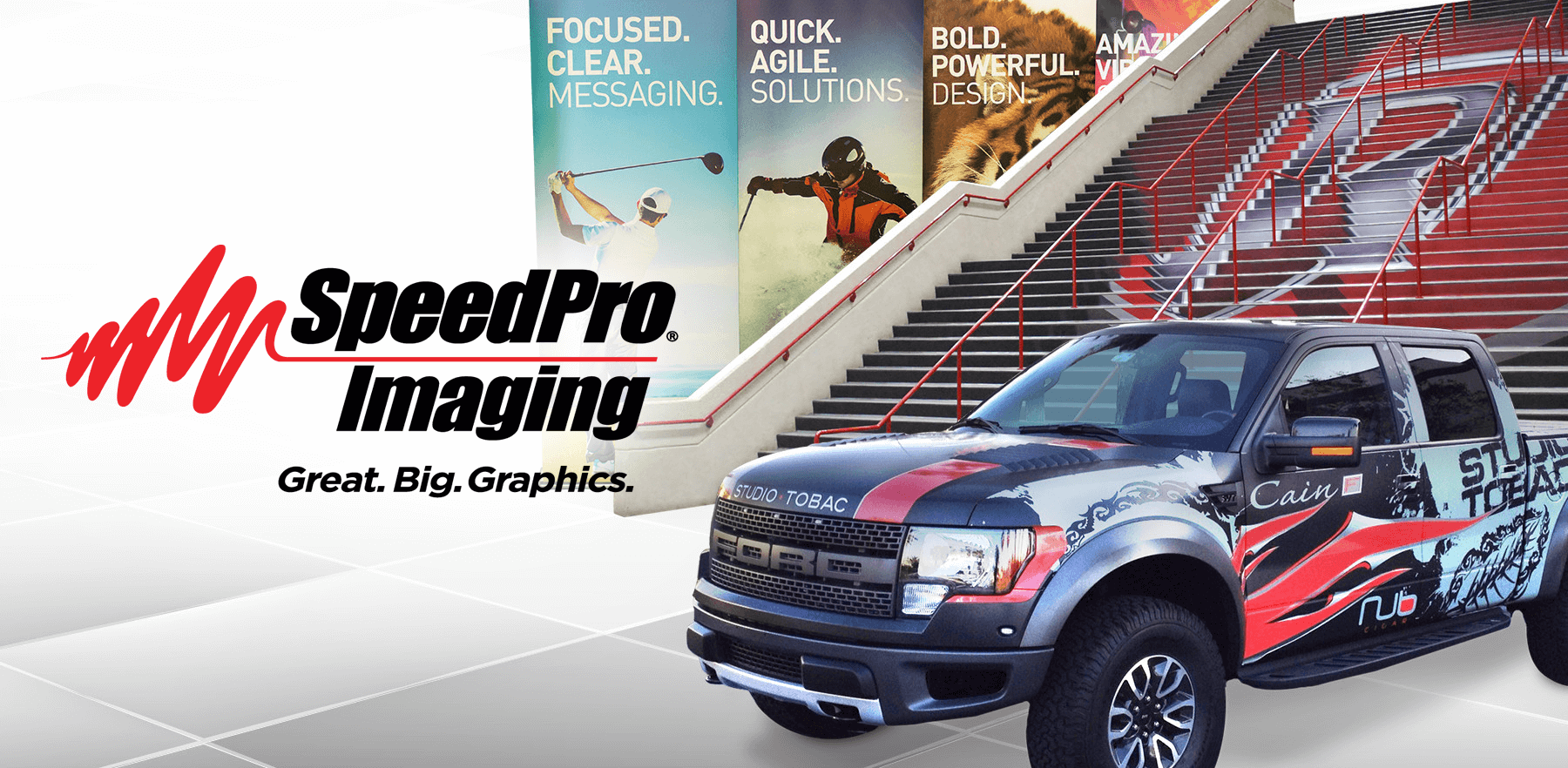
Within every computer resides a wide range of file formats. JPEG image files, Microsoft Word documents, Power Point presentation files, you name it. Each file boasts different properties that other file types can’t, which is why understanding the capabilities of your files and programs is important.
Today, we’re specifically talking about five standard art files used in printing.
Different files can be used in different situations, for different purposes. Having the right file type for the right application can make or break the quality of your print. So, let’s get started!
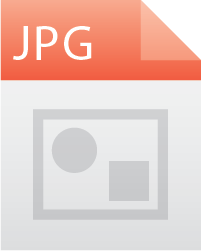 JPEG “Joint Photographic Experts Group”
JPEG “Joint Photographic Experts Group”A JPEG is a compressed image file. Images are typically converted into JPEGs for easy sharing across devices. High quality image files take up lots of space, so many photographers take and edit an image in a larger file, then export the finished product as a JPEG.
JPEGs support millions of colors, but to lose image quality the more the image is compressed. In other words, you’ll still have all the colors and shades in your image, but the image will become noticeably blocky (pixelated).
JPEGs also do not support transparency, meaning if you put your circular logo on a transparent background and export as a JPEG, the image will open as your logo on a white square.
JPEG printing don’ts: If you have a graphic in an .eps or .pdf file, don’t export it as a JPEG for printing. If a JPEG is all you have, keep in mind that a JPEG under 150dpi becomes blocky.
JPEG printing dos: For best quality, keep your file in .eps or .pdf format. If you don’t have access to those files, make sure your image is at least 150dpi and not pixelated at full size (the size you want your print to be). If you don’t have the programs to check that, try to provide the largest JPEG file you have.
 PNG “Portable Network Graphics”
PNG “Portable Network Graphics”PNGs are similar to JPEGs in that they are compressed files. However, the PNG format is better for graphics made up of lines and text while JPEGs are best for images.
PNG files are able to hold more data than JPEGs and are coincidentally larger. PNGs don’t lose file quality when compressed while JPEGs do.
One of the most noticeable differences between PNGs and JPEGs is the ability PNGs have to maintain transparency. When you want to keep a logo or non-square graphic without a background, save out as a PNG.
PNG printing don’ts: If you have a graphic in an .eps or .pdf file, don’t export it as a PNG for printing. If a PNG is all you have, keep in mind that a low-resolution (smaller) PNG becomes fuzzy.
PNG printing dos: For best quality, keep your file in .eps or .pdf format. If you don’t have access to those files, try to provide the largest PNG file you have.
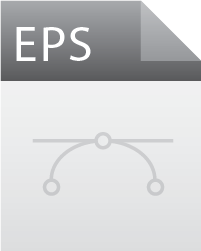 EPS “Encapsulated PostScript”
EPS “Encapsulated PostScript”The EPS file format was created for printing to PostScript printers. These files are the best for printing as the print looks exactly the same as the digital EPS file. We convert all files into EPS before printing unless it’s a high-resolution JPEG.
EPS files are best used to hold illustrations and text, but they also support images. The graphics embedded in an EPS file are editable.
Unfortunately, EPS files must be opened in illustrator-type programs to be viewed and can’t be viewed using typical photo viewers.
EPS printing don’ts: Don’t export a low-quality JPEG or PNG as an EPS file just to make it an EPS. When we open the file, the graphic will still be a JPEG or PNG.
EPS printing dos: Please provide EPS files when able. If the file is too big, export as a PDF.
 PDF “Portable Document Format”
PDF “Portable Document Format”Created by Adobe, PDFs exist to present documents consistently across programs and devices. PDFs can contain text, images, illustrations, you name it.
A PDF is typically created from other files. Very rarely do you open a blank PDF and begin adding – you usually export a document or presentation as a PDF. Files with many different layers and pieces are still editable in the PDF format if you have the right tools.
When reducing file size, PDFs maintain the same quality as before. So long as the graphics placed in the PDF are good quality, they will stay good quality should the PDF be resized.
PDF printing don’ts: Don’t export a low-quality JPEG or PNG as an PDF file just to make it a PDF. When we open the file, the graphic will still be a low-quality JPEG or PNG.
PDF printing do’s: We love workable PDFs! A PDF is often the type of file that EPS or .AI files are exported as for transfer between devices.
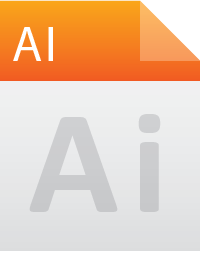 .Ai Adobe Illustrator artwork file
.Ai Adobe Illustrator artwork fileAdobe Illustrator is a program that allows you to create illustrations using text, lines, shapes, colors, etc. These files save as .Ai files, which can only be reopened using Adobe Illustrator or similar illustration software. However, you can export your illustrations as EPS (for printing) and PDF (to maintain editability), among other formats.
Ai files are great for printing, but the files tend to be very large and difficult to transfer between devices.
Ai printing don’ts: Don’t save as a JPEG or PNG when delivering for print.
Ai printing dos: If the file is small enough, go ahead and send it our way. If its too big, export as a PDF and send over that file.
And there you have it folks. Each file type has it’s special capabilities or features, but not every common file type is best for printing purposes. PDF, EPS and Ai are all files that allow us to make your files print ready. JPEG and PNG files slow the printing process as they usually have to be converted or edited to give your print the best resolution possible. If you still have questions, don’t hesitate to reach out!